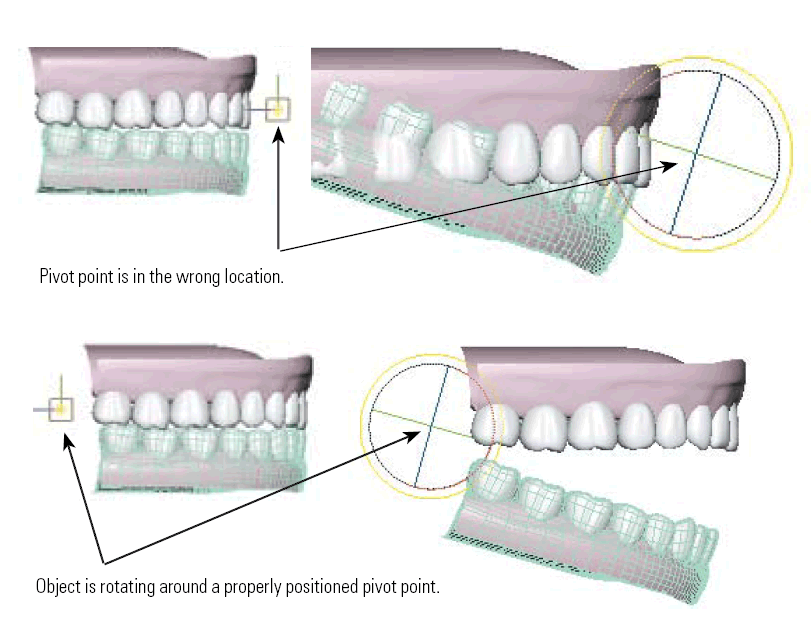| Математика |
3D Space
Основные геометрические преобразования(Transformations)
3D Space
Word(глобальная)-система координат
Z-Высота
X-Ширина
Y-длина или глубина сцены
с на чалом в точке (0.0.0)
Если взгляд на сцену осуществляется с "спереди" то
это означает наблюдение вдоль оси Y в ее положительном направлении
Local(локальная)-система координат назначается каждому обьекту.
Начало локальной системы координат помещается в в Pivot point(опорную точку)
обекта.


В пространстве удобно рассматривать координатные плоскости ,т.e плоскости ,проходящие через две какие - либо координатные оси.
Таких плоскостей три.

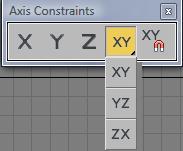
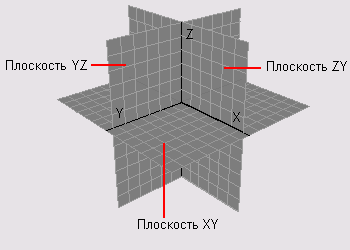
|
|
|
|
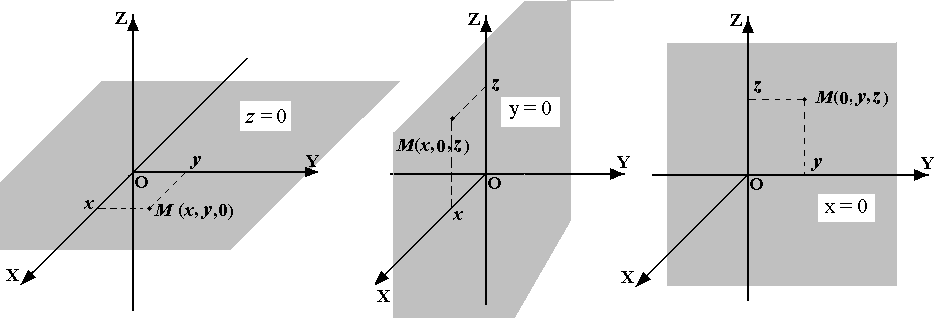
Запись P(a,b,c) означает , что точка P имеет координаты x=a,y=b,z=c
Пример


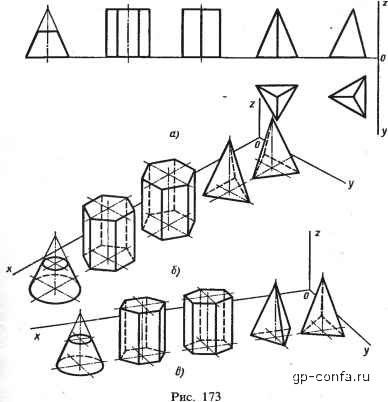
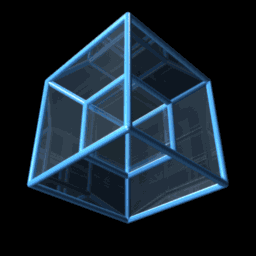
In Maya, you will build and animate objects
in three dimensions. These dimensions are
defined by the cardinal axes which are
labeled as X, Y and Z. These represent the
length (X), height (Y) and depth (Z) of your
scene. These axes are represented by colors Ð
red for X, green for Y and blue for Z.
In Maya, the Y-axis is pointing up which is
also referred to as
Y-up
.
As you position, scale and rotate your objects,
these three axes will serve as your main
points of reference. The center of this
coordinate system is called the origin and has
a value of 0, 0, 0.
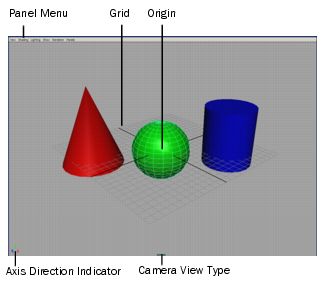
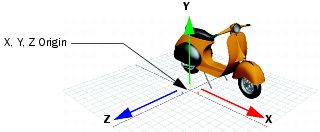
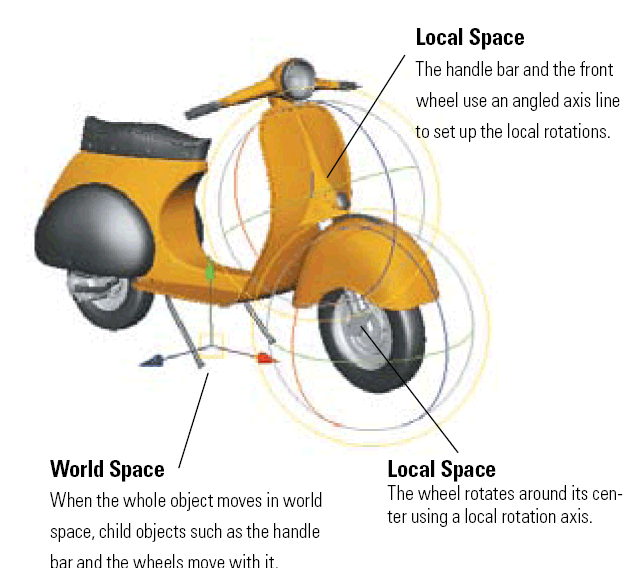
Преобразования(Морфинг) координат
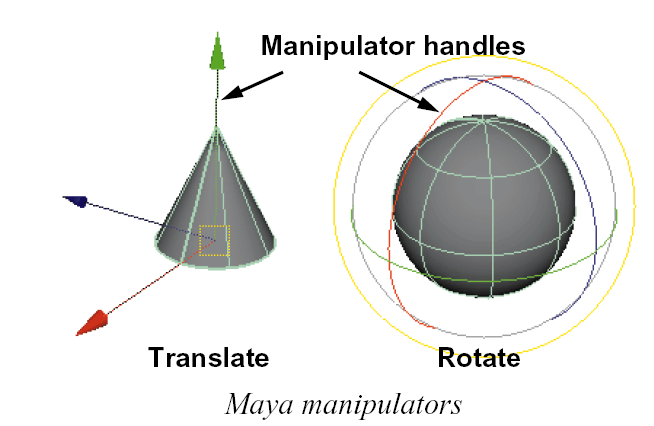
Transformations
Transformations are changes made to an object’s position,
orientation and scale in space. The Transform node holds all of this
information and the Transformation Tools such as the Move, Scale and
Rotate Tools are used to transform an object along the X, Y and Z axes.
Transformations
Transformations
|
||
|
|
Rotate-Вращение Для вращения объекта нужно осуществить действие по по алгоритму sphere rotates in all directions. |
позваляет увеличить или уменьшить размеры объекта.
|
Move Tool
The Move Tool enables you to move objects through 3D space using
one of four coordinate systems: Object, Local, World and Normal.
The default system is World, but you can change this in the Move Tool
Settings window by double-clicking the Move Tool icon.
Each object has its own coordinate space with the origin located
at the object’s pivot point. When the object is rotated, the object’s axes
are also rotated.
Local space uses the pivot point of the parent or root node in a
hierarchy as the location for its axes. Thus, all objects are moved in
relation to their parent.
World space is the coordinate system for the scene. When objects
are moved, they are moved relative to the origin of the scene.
Normal space exists at the component level and all coordinates
are relative to the surface you are working on. The axes are U, V and N,
where U and V represent the axes that lie on the surface and N the axis
that points out from the surface, known as the surface normal.
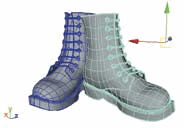
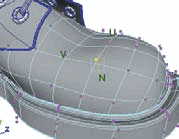
Local Normal
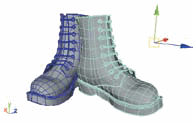
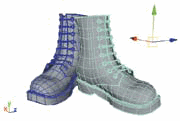
Object World
Точка поворота(Point)
(Поворотная веха в развитии мировой истории.)-литературное словцо
Математическая модель(теоретическая предпосылка)
Результаты поворота(Rotate) и масштабирования(Scale) зависят от центра преобразования(Point)
Rotate=Rotate(t,Point)
Scale=Scale(t,Point)
Центр преобразования
![]()
Выберается в случие
Использование опорные точки объектов
![]() Use Pivot Point Center
Use Pivot Point Center
Использование центр выделенного набора
![]() Use Selection Center
Use Selection Center
Использование центр системы координат
![]() Use Transform Coordinat Center.
Use Transform Coordinat Center.
(Pivot Point)быстрее выполнять вращение и перемещение объектов – рабочая опорная точка (Working Pivot Point).
Опорная точка (Pivot Point) – это место, где сходятся оси координат. Вращение
и перемещение объекта выполняется именно относительно опорной точки. В некоторых
случаях требуется переместить опорную точку объекта, чтобы повернуть его в
нужном направлении.В 3ds Max 2008 появилась возможность устанавливать дополнительную опорную точку
и менять ее положение. При этом положение основной опорной точки остается
неизменным. Для управления опорной точкой на вкладке Hierarchy командной панели
добавлен свиток Working Pivot Point(рабочая опорная точка).
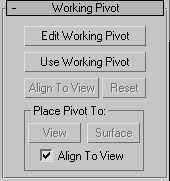
Pivots
Transform nodes are all built with a special
component known as the pivot point. Just like
your arm pivots around your elbow, the pivot
helps you rotate a transform node. By
changing the location of the pivot point, you
get different results.
Pivots are basically the stationary point from
which you rotate or scale objects. When
animating, you sometimes need to build
hierarchies where one transform node rotates
the object and a second transform node scales.
Each node can have its own pivot location to
help you get the effect you want.
Setting Pivot Points for Transformations
Objects are transformed around their pivot point location. This is important
to be aware of because the position of your pivot point affects the
outcome of your transformation. To change the location of your pivot
point, select a Transform manipulator and press the Insert key on a PC or
the Home key on a Mac. Move your pivot point to the desired location
and press the Insert or Home key again to set the pivot point.