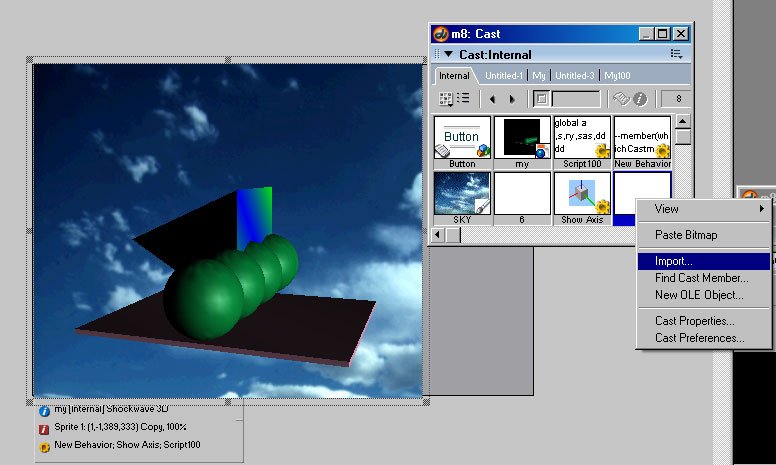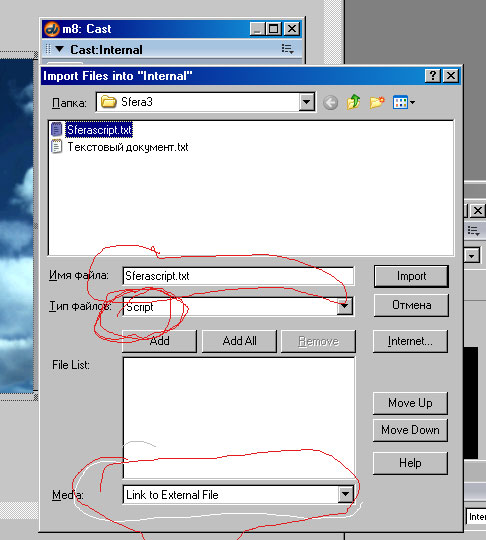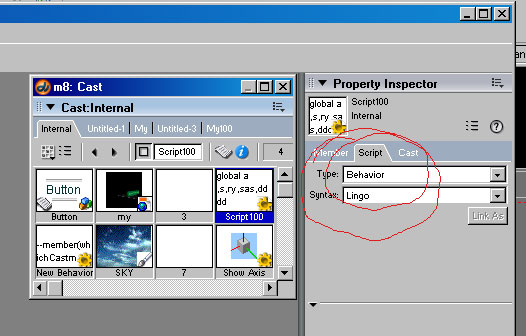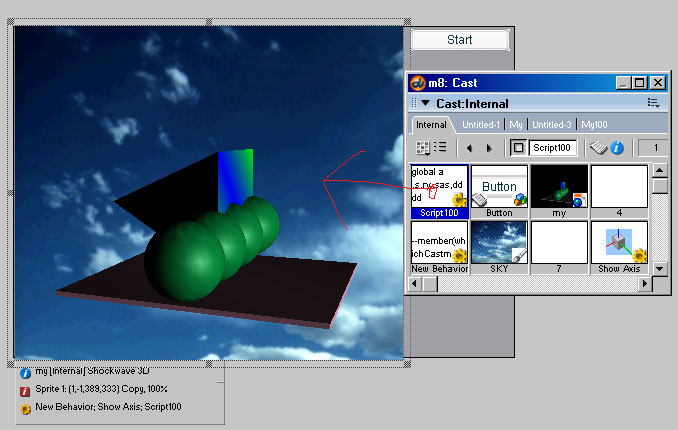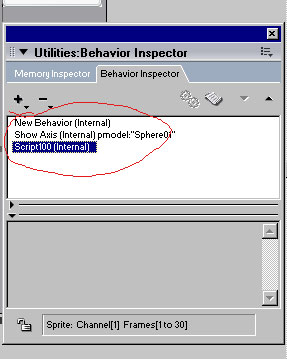Алгритм создания поточного файла

поточный сканер

поточного сканирования документов в банковской сфере.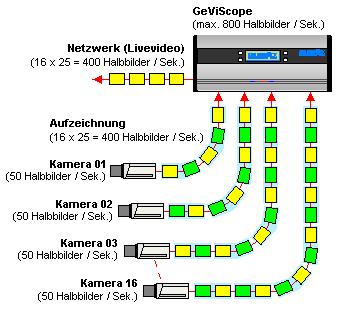
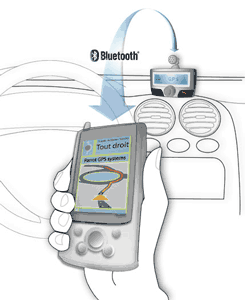
Media-массив данных.
Link to External -Внешнея связь
About linking to files
Director reimports media every time a movie runs when Link to External File is selected in the Import dialog box (select File > Import). Linking makes it easy to use bulky media such as long sounds and is especially useful for showing media from the Internet that changes frequently. Linking also makes downloading movies faster; users can choose whether to view linked files, so the files do not download unless they’re needed.
When you link to an external file, Director creates a cast member that stores the name and location of the file. Saving a movie saves only the link to the linked cast member. Keep linked files in a folder that’s close to the original movie file. Paths are restricted to 4096 characters by the system. URLs can be as many as 260 characters. If you store a file too many folders away from the movie or using a very long URL, it might not link correctly.
When distributing movies with linked media, use the following guidelines:
If you distribute a movie, you also must include all linked cast member files, and they must be in their expected locations. In addition, the Xtra extensions that are used to import the media must be present when the movie runs (either on the user’s computer or included in your movie). For more information, see Setting Xtra cast member properties.
When you link to media on the Internet, the media must be present at the specified URL when the movie runs. Provide for link failure because you can’t guarantee that an Internet transaction will be successful.
To retrieve media from the Internet during playback, Director requires that the projector include certain Xtra extensions. To include these Xtra extensions automatically, click Add Network in the Movie Xtras dialog box. Movies playing in web browsers do not require these Xtra extensions.
Note: Select Edit > Preferences > Network to define standard network settings for the Director authoring environment. If you are using a Macintosh OS X operating system, select the Director menu, instead of the Edit menu, to access Preferences.
1.Создается текстовой файл по стркутуре *.txt
Например
Script100.txt
global a ,s,ry,sas,dddd
on beginsprite me
dddd=0
sas=0
n=0
-------------------------------------
end
on enterFrame(me)
if (a=1) then
--- myobrabotka-- создания обработки данных
s=1
-- Put 77777
if dddd=0 then
--repeat with x = 1 to 10
--n=n+1
--sas =1*x
--put x
--end repeat
nm = member("my").newMesh("pyramid",6 , 5, 0, 3)
nm.vertexList = [ vector(0,0,0), vector(40,0,0), vector(40,0,40), vector(0,0,40), vector(20,50,20) ]
nm.colorList = [ rgb(255,0,0), rgb(0,255,0), rgb(0,0,255) ]
nm.face[1].vertices = [ 4,1,2 ]
nm.face[2].vertices = [ 4,2,3 ]
nm.face[3].vertices = [ 5,2,1 ]
nm.face[4].vertices = [ 5,3,2 ]
nm.face[5].vertices = [ 5,4,3 ]
nm.face[6].vertices = [ 5,1,4 ]
nm.face[1].colors = [3,2,3]
nm.face[2].colors = [3,3,2]
nm.face[3].colors = [1,3,2]
nm.face[4].colors = [1,2,3]
nm.face[5].colors = [1,3,2]
nm.face[6].colors = [1,2,3]
nm.generateNormals(#flat)
nm.build()
nm = member("my").newModel("Pyramid1", nm)
dddd=1
end if
end if
--myobrabotka-- создания обработки данных
end enterFrame